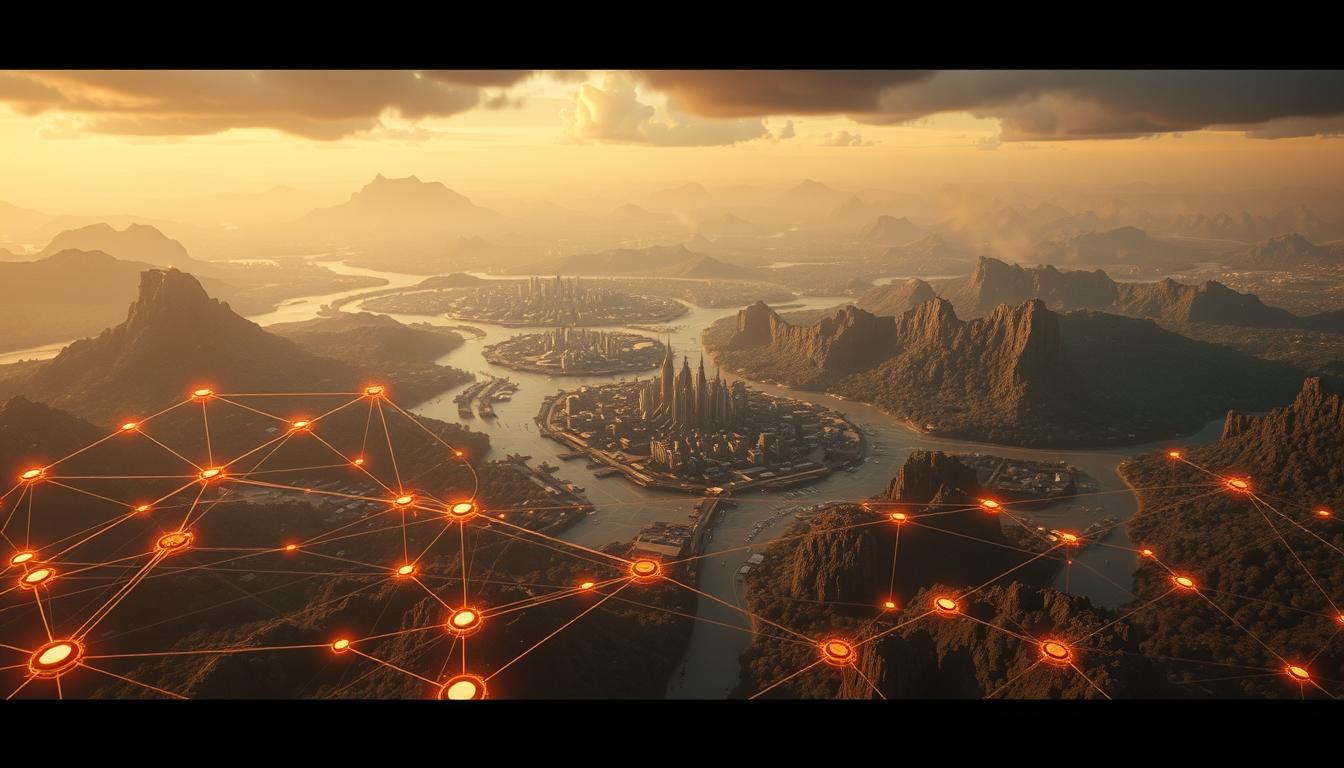Ever wondered why some games lag, even with great graphics and fun gameplay? It’s often because of texture streaming and procedural maps. Learning to tweak texture streaming can make games run better, making your playtime smoother and more enjoyable. We’ll show you how to fine-tune texture streaming for better game performance and less lag.
Introduction to Texture Streaming
Texture streaming is key to bettering real-time graphics performance. It manages how texture data loads into memory. This way, developers can create more immersive games and simulations without using too many system resources.
By only loading needed textures, it cuts down memory use. This leads to faster frame rates and less lag during play.
Memory management is crucial for high-quality visuals. As we want more realistic images, texture streaming makes sure the right textures are ready when needed. This smooth experience keeps players engaged and happy.

As graphics tech gets better, knowing about texture streaming is vital. It helps developers make stunning and efficient apps. By smartly managing memory, it boosts performance and expands what graphics engines can do.
Understanding Procedural Maps
Procedural maps are a big step forward in game design. They use algorithms to create dynamic content. This means they can make vast, detailed environments that change as players play.
These maps avoid the usual problem of repetitive scenes. They offer a wide range of possibilities. Every time a player plays, they see something new, making the game more fun.
Creating these maps saves a lot of time. It lets developers focus on making the game more exciting. They can add new features and challenges that keep players interested.
Procedural maps do more than just create levels. They change the whole game experience. Worlds can shift and surprise players, leading to new adventures.
This approach makes games more complex and fun. It keeps players engaged and eager to see what’s next.

How Texture Streaming Impacts Game Performance
Texture streaming’s efficiency is key to a game’s performance. When texture quality is high, games look better and feel more real. But, if texture streaming isn’t managed well, games can slow down and feel choppy.
High-quality textures need more power and bandwidth. If settings aren’t right, games can’t load textures fast. This causes delays and lowers the frame rate. A steady frame rate is important for a smooth game experience.
Developers must find the right balance between texture quality and streaming. Good texture streaming makes games look great and run smoothly. Ignoring this can hurt both the game’s performance and fun.
Benefits of Adjusting Texture Streaming
Optimizing texture streaming brings big wins for developers and players. One key benefit of texture adjustment is reduced lag. This means smoother gameplay without interruptions. Developers can tweak settings to make games run smoother.
Another big plus is stopping texture pop-ins. Players hate it when textures don’t load fast, ruining the game feel. By adjusting streaming, developers can make sure textures load right as you move through the game. This makes players happier overall.
Also, tweaking texture streaming boosts improved visuals. Better texture quality makes games look more real. Games like Unreal Engine and Unity use these tweaks to look great while running well.
Adjusting Texture Streaming in Procedural Maps
Improving visual performance in procedural maps is key. It involves understanding mipmaps and setting a memory budget. These steps help ensure the best rendering quality, letting developers adjust texture quality based on camera distance.
Understanding Mipmaps and Their Importance
Mipmaps are vital for better texture rendering. They offer different texture resolutions for various viewing distances. This approach reduces memory use and visual issues, boosting performance in graphics.
Configuring Streaming Memory Budget
The memory budget for texture streaming limits the texture data at any time. A good budget balances performance and visual quality. Without it, textures might stream slowly or not at all, harming the game experience.
API and Properties for Texture Streaming Control
The Unity Texture Streaming API gives developers tools to manage texture loading. This helps improve performance during gameplay. By tweaking these settings, creators can enhance the user experience without losing visual quality.
Key Properties to Enhance Texture Performance
The API lets developers adjust texture properties for better performance. For example, QualitySettings.streamingMipmapsMemoryBudget controls memory usage. This makes streaming more efficient. By tweaking these settings, developers can load high-quality textures smoothly, reducing lag.
Utilizing Quality Settings for Optimization
Quality settings are key to optimizing texture streaming. They help manage texture loading based on device capabilities. By optimizing these settings, developers can boost performance while keeping visuals detailed. This balance ensures a smooth and engaging gaming experience.
Using the Streaming Controller
The Streaming Controller in Unity is a key tool for developers. It helps manage textures in games. This feature lets developers control texture loading based on the player’s view and what’s visible.
Using the Streaming Controller right can make games run smoother. It ensures only needed textures are loaded, saving memory and speeding up rendering. It’s a crucial part of Unity that boosts game visuals without slowing it down.
To get the most out of the Streaming Controller, developers need to learn its settings. Tweaking settings like texture quality and loading limits can greatly improve game visuals and speed. Mastering the Streaming Controller can lead to more engaging and high-performance games.
Calibrating Cameras for Texture Streaming
Getting cameras right is key for top-notch texture streaming in games. In Unity, setting up cameras well means only needed textures load. This makes games run smoother and faster.
Configuring Active Cameras in Unity
In Unity, setting up cameras right helps a lot with texture loading. It makes sure only important textures load, cutting down on lag. By tweaking camera settings, developers can control what textures show up, making the game better.
Managing Camera Settings for Texture Loading
Right camera settings make texture loading better. Unity lets you adjust texture compression and mipmap streaming. This makes textures load quickly, making games more enjoyable.
Loading Specific Mipmaps for Optimization
Mipmap loading is key in game development. It helps by loading mipmaps based on object distance and visibility. This makes games run smoother without losing quality.
By choosing which mipmaps to load, developers can make games more efficient. Lower-resolution mipmaps are used for far-off objects, while higher ones are for close ones. This approach saves memory and boosts performance.
Using a Level of Detail (LOD) system is another way to optimize. It adjusts mipmap levels based on distance from the camera. This not only speeds up rendering but also saves memory.
Also, analyzing how textures are used helps in optimizing. By focusing on the most needed mipmaps, games run smoother. This makes the gaming experience better overall.
Debugging Texture Streaming Issues
Fixing texture streaming problems is key to better game performance. Unity has great tools for debugging. These help developers see how textures load and find where issues come from. Knowing how to use these tools can really help improve game performance.
Using Built-in Debugging Features
Unity’s built-in tools give deep insights into texture streaming. They show visual signs of texture loading status. This lets developers know which textures are being loaded and which are ready.
By seeing which textures are being loaded, developers can spot memory or performance problems. This makes it easier to fix texture issues.
Analyzing Texture Streaming Status
For a detailed performance check, Unity’s diagnostics are essential. They help track memory use and loading times. This helps find slow spots.
Graphic profiling tools give detailed reports on texture streaming. They show which textures are being loaded and unloaded. This helps developers make smart choices to improve texture streaming.
Common Performance Issues Related to Texture Streaming
Texture streaming makes games look better, but it can cause problems. Players might see stuttering because textures load slowly. This can ruin the game’s feel and make playing less fun.
Devices with less power often show more lag. This makes fixing these issues very important.
Texture pop-ins are another big problem. This happens when textures suddenly show up or disappear. It’s because textures aren’t loaded enough before they’re needed. Finding and fixing these issues is key for smooth gameplay.
- Texture Pop-ins: Happen when textures don’t load fast enough, causing sudden changes in how things look.
- Stuttering: Often caused by not having enough resources, making the game slow down for a bit.
- Lag: Shows up as long waits or not enough textures, especially in detailed scenes.
To fix these issues, developers need to study and tweak texture streaming settings. By tackling these problems, they can make games better and more enjoyable for everyone.
Best Practices for Texture Streaming in Game Development
Managing textures well is key for a smooth gaming experience. Issues like lag and poor visuals can happen if textures aren’t handled right. To fix this, developers should make textures smaller to speed up loading times without losing quality.
Using mipmaps is also a smart move. It lets the game use lower-quality textures when they’re far away, saving resources. Finding the right balance between speed and looks is important. Developers should adjust settings based on the player’s device to keep the game running smoothly.
Keeping an eye on texture streaming performance is important. This helps spot and fix problems early. By following these tips, developers can make games run better and keep players happy.
Real-world Applications of Texture Streaming
Texture streaming is used in many areas, especially in gaming and architectural visualization. Games like *Battlefield V* and *The Witcher 3* use it to improve performance and keep players interested. It makes sure high-quality textures load smoothly, keeping visuals sharp even in complex scenes.
In architectural visualization, companies use texture streaming to show detailed models quickly. This makes the experience better and supports complex designs without using too much computer power. Interactive virtual tours are a great example, where smooth texture changes make the experience feel real.
| Industry | Example | Efficiency Benefits |
|---|---|---|
| Gaming | Battlefield V | Improved loading times and reduced lag during gameplay. |
| Gaming | The Witcher 3 | High-quality textures without performance dips, enhancing player immersion. |
| Architecture | Virtual Tours | Real-time asset loading, allowing for detailed explorations of designs. |
| Film Production | VFX Heavy Films | Streamlined rendering of environments, saving time in post-production. |
| Education | Interactive Learning Modules | Efficient visual aids that enhance learning without system constraints. |
These examples show how texture streaming helps in many areas. It makes things run better and makes users happier. As technology gets better, we can expect even more improvements in how we use it.
Case Studies: Effective Texture Streaming Adjustments
Many case studies show how texture adjustments helped in gaming projects. A top game studio changed its texture streaming to boost game speed. They found and fixed texture loading lags, making the game better for players.
An indie developer also tackled texture streaming issues in a game. They used data to see how players played and adjusted settings. This made the game run smoother and kept players interested.
These stories offer great lessons for game developers. By learning from these examples, developers can improve their games. They show how smart texture streaming can make games better.
Conclusion
Understanding and adjusting texture streaming in procedural maps is key in game development. It greatly affects how well a game runs. By using good texture streaming practices, developers can make games look better and run smoother.
This makes the game more enjoyable for players. It also makes the game look more appealing. This is important for a better gaming experience.
In this article, we talked about how important optimizing texture streaming is. We shared tips on how to improve game performance. These include setting up mipmaps and using debugging tools.
These methods help developers solve common problems. They also help make games better over time. This leads to happier players and better games.
By following these best practices, developers can make games run better. This sets a high standard for gaming. It helps create more exciting and efficient game worlds.
Developers who focus on these improvements can make games that people love. They can create worlds that are both fun and efficient. This is great for gamers all over the world.
FAQ
What is texture streaming in video games?
Texture streaming is a way to make games run smoother. It loads only the textures needed, making games faster and reducing wait times.
How do procedural maps enhance gaming experiences?
Procedural maps create unique game worlds. They use algorithms to make different environments each time you play. This makes games more fun and varied.
What are mipmaps and why are they important for performance?
Mipmaps are special texture maps that help games look better and run faster. They adjust texture quality based on how far away you are from the action.
How can I adjust texture streaming to reduce lag in my game?
To cut down on lag, tweak settings like mipmaps and memory budgets. Use Unity’s Streaming Controller to load textures only when needed.
What common performance problems can arise from improper texture streaming?
Bad texture streaming can cause textures to pop in and out, stutter, or slow down. These problems ruin the smoothness of gameplay.
What best practices should I follow for effective texture streaming?
For great texture streaming, make sure textures are the right size and use mipmaps. Set memory budgets wisely and aim for a balance between looks and speed.
How does the Unity Texture Streaming API assist developers?
Unity’s Texture Streaming API lets developers tweak texture loading. It has tools like `QualitySettings.streamingMipmapsMemoryBudget` to improve graphics without slowing down games.
What debugging tools does Unity provide for texture streaming?
Unity has tools to show when textures are loading and to find performance issues. These help developers fix texture streaming problems.
Can you provide examples of successful texture streaming implementations in games?
Many hit games use texture streaming to boost performance. They create detailed, changing worlds without losing speed, making for a better gaming experience.